Introducing Agile Boards
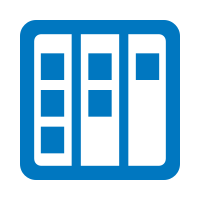
For organizations that want to take an agile approach to managing their workload, 4me now introduces the ability to create agile boards. Whether an organization prefers Kanban or Scrum, both are agile methodologies that will benefit from the ability to set up agile boards in 4me.
To allow specialists to set up agile boards, the 4me account owner will need to check the Agile boards box in the ‘Account Settings’ section of the Settings console.

Once this is done, the option ‘Agile Boards’ becomes available in the 4me Specialist Interface when someone clicks on the Records console icon in the toolbar.

This makes it possible for specialists to create new agile boards for them and their colleagues to organize their workload.

For each agile board it is possible to define the number of columns and their names. The columns can be dragged in the preferred order after they have been added. Clicking on the vertical ellipsis ( ⋮ ) of a column allows the column’s settings to be edited. Editing a column allows its WIP (Work In Progress) limit to be set. It also allows the automated action to be selected that needs to be taken when an assignment is placed in the column, as well as the type of dialog window that should pop up when a user moves an assignment to the column.
Once a board has been configured, it is possible to add assignments to it. For now, this ability is limited to requests, but it is expected that it will soon become possible to add other types of assignments as well, such as change tasks and project tasks.
The following video provides a quick overview of the more important agile board features and how they can be used.
Read more about functionalities related to agile boards in the following blog posts: