Add Dashboards to Xurrent Self Service
It is now possible for a person with the Key Contact role to view dashboards directly from Xurrent Self Service. For this, the dashboard needs to be shared using a new setting that is available from dashboards that are exclusively based on requests or affected SLAs.
The ability to share dashboards with persons that have the Key Contact role is especially valuable for managed service providers, where this role is oftentimes given to contacts within customer organizations that do not have their own Xurrent account. As each report within a dashboard has an implicit filter, showing only the information related to the organization of the key contact, account designers and account administrators of an MSP can create a single dashboard and share it with all their customers without worrying about data segregation.
To share a dashboard with key contacts, check the box ‘Shared with key contacts’ when creating or editing a dashboard. After that, link the organization(s) of which the key contact users should see the data. A dashboard can only be shared with organizations that are registered in the same account as the dashboard.
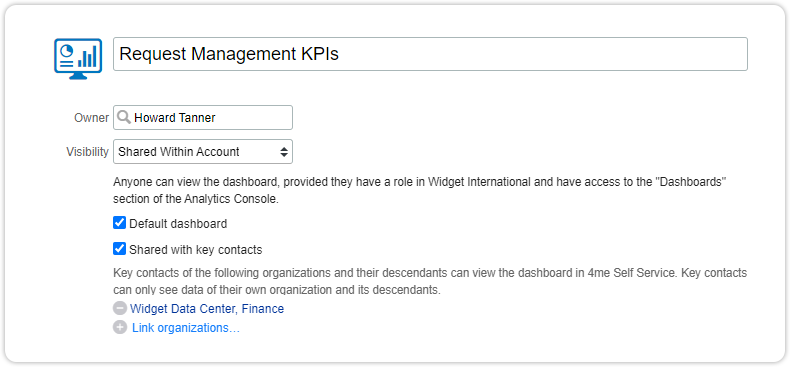
In the Xurrent Self Service menu, a new section ‘Dashboards’ is available for key contact users of an organization if at least one dashboard is shared with that organization. Clicking this menu option lists all shared dashboards for this key contact user.
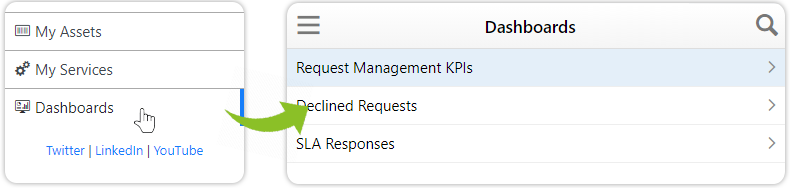
In the following example, the Request Management KPIs dashboard from the Xurrent Specialist Interface is shown, shared by Howard Tanner with the key contacts of Widget Data Center, Finance.
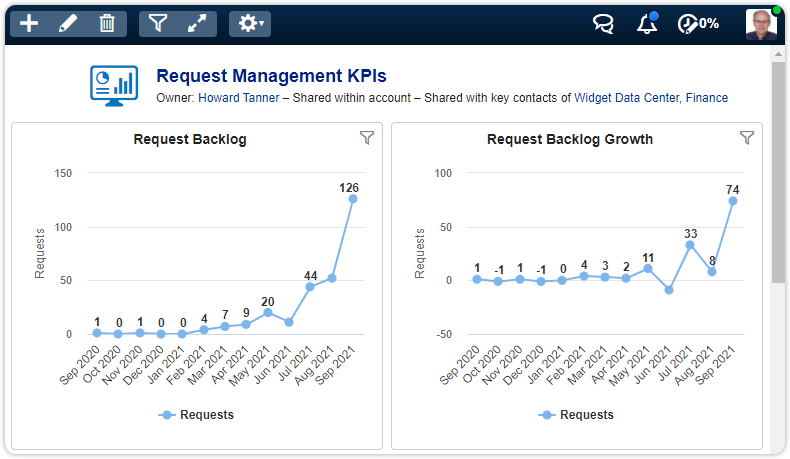
If Nathan Stadler, a key contact of Widget Data Center, opens the Request Management KPIs dashboard in Xurrent Self Service, the dashboard is already filtered for data from his organization and shows the following data.
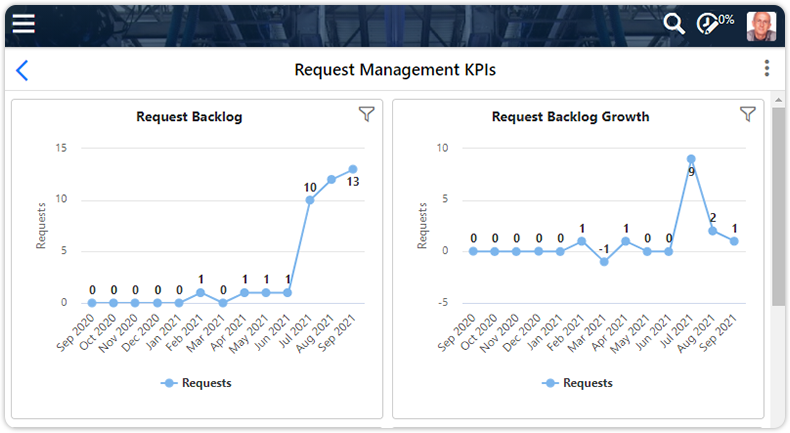
From the self-service portal, a key contact can drill down into the dashboard to find detailed data. Drilling down can be done either by clicking a data point in a report, showing the underlying requests or affected SLAs, or by clicking the report title to see the details of the report, including the filters that have been applied to it. The key contact can apply filters, do an export, or show underlying data, just as with the regular key contact reports.
