Set Change Tasks to Waiting for Customer
An exciting new feature has been added to Xurrent’s change management functionality. This was one of the features that this year’s customer advisory board (CAB) members decided to assign a high priority to. The objective was to make it easier for specialists to reach out to the requester when they are working on a change task.
Until now, specialists would need to click on the request from their task to open it, after which they would ask their question in the Note field and update the request’s status to ‘Waiting for Customer’. With this new feature, though, specialists no longer need to leave the task. They simply enter their question in the task’s Note field and set the status of the task to ‘Waiting for Customer’.
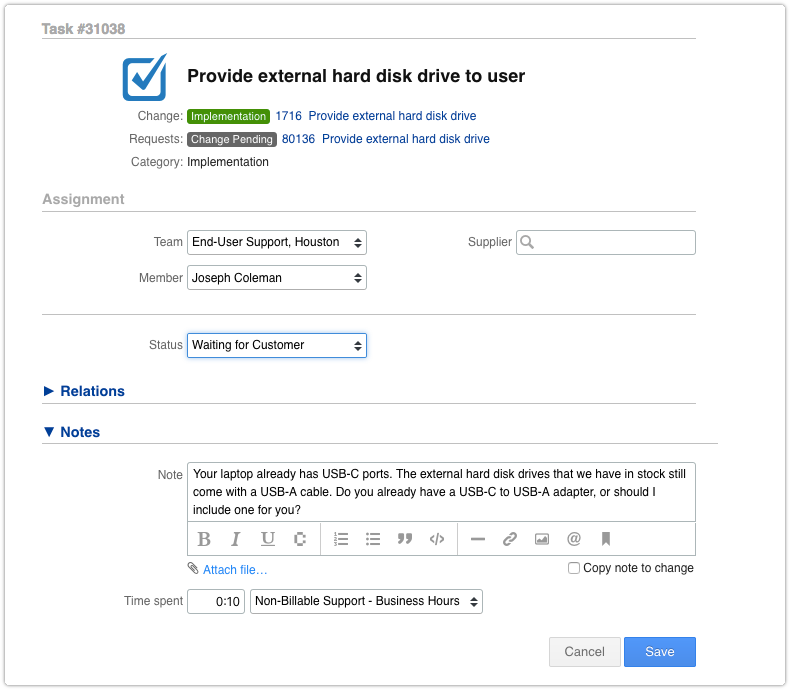
This then causes the status of the request that is linked to task’s change to also be updated to ‘Waiting for Customer’. In addition, the note is copied from the task and added to the request, and the person who is selected in the Requested by field of the request receives a notification.
From this notification, the requester can open the request. If the requester is an end user or key contact, the request opens in Xurrent Self Service. There, the requester can respond to the specialist by adding a new note.
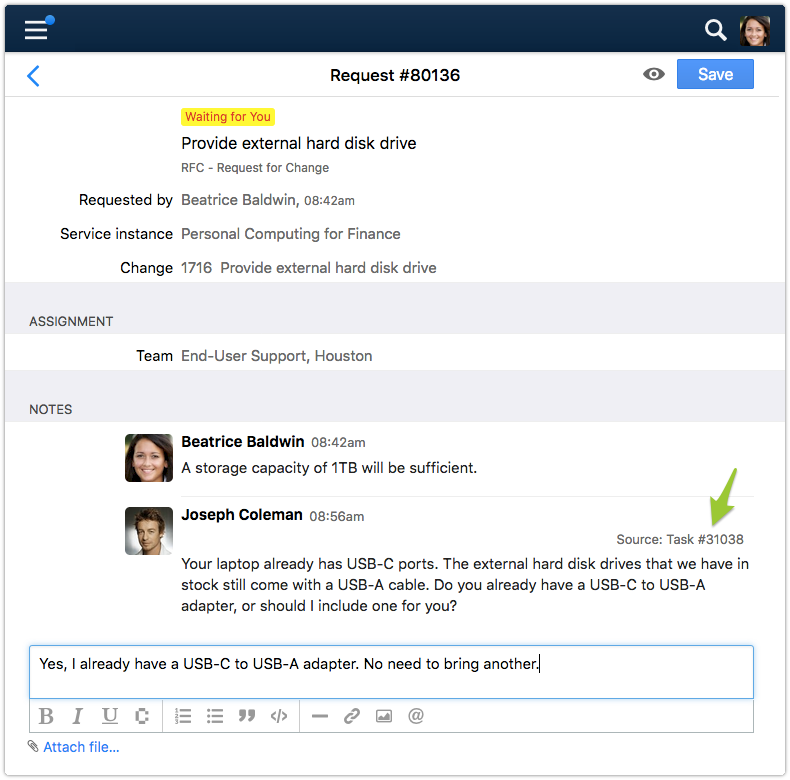
The new note causes the status of the request to be set back to ‘Change Pending’, which ensures that the request is no longer visible in anyone’s inbox. At the same time, a copy of the requester’s note is added to the task and the task’s status is updated to ‘Assigned’ so that the specialist is notified and work on the task can continue.
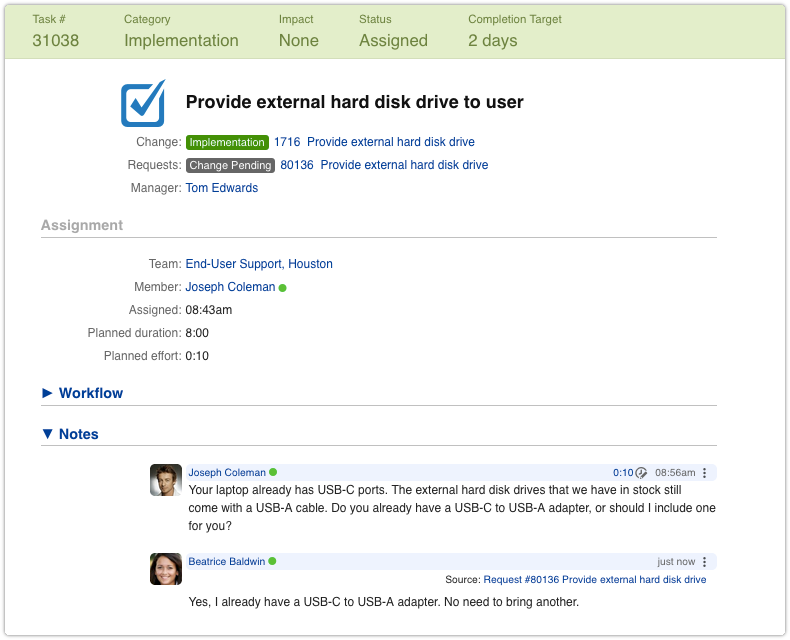
It is important to be aware that the ‘Waiting for Customer’ status is available in a task only when:
- the category of the task is ‘Risk & Impact’ or ‘Implementation’, and
- the change to which the task belongs was created from a request, and
- the request from which the change was created is set to the status ‘Change Pending’.
Note that a change can be created from a request either by a change template that is linked to the request template that was applied to the request, or by a change manager who used the Actions menu option ‘Relate to New Change…’ after opening the request.
It is also good to know that only the request from which the change was created gets updated after one of the change’s tasks is set to ‘Waiting for Customer’. If requests and problems were added to the change after it was created, these records will not be affected.
