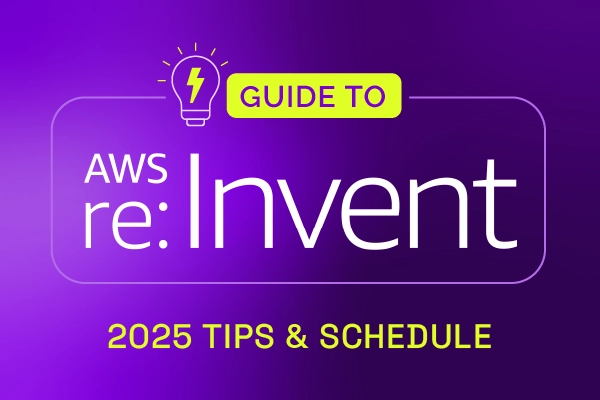As part of the introduction of custom collections, the concept of a ‘custom view’ was introduced. The ability to define custom views has now been extended to make it possible for specialists to define their own personal views.
Creating a personal view is easy. Simply start with one of Xurrent’s standard views, apply any filters to get the desired list of records and save the view as a personal view. This works for any view in the Inbox console, the Records console and the Settings console. It even works for the drilldown views behind the reports that can be found in the Analytics console.
For example, let’s assume the organization’s change controller regularly needs an overview of the open changes that have exceeded their budgeted effort. To create a personal view for this, the change controller goes to the ‘Reports’ section of the Analytics console and opens the report ‘Open Changes by Effort Indication’.
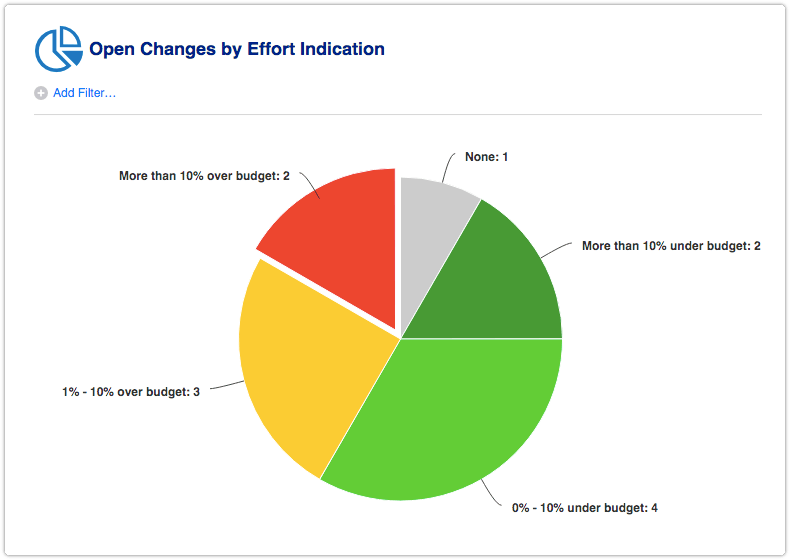
Next, the change controller clicks on any one of the pie’s slices to open the drilldown view. To get this view to list all open changes that are over budget, the change controller updates the ‘Effort indication’ filter so that the options 1% – 10% over budget and More than 10% over budget are selected.
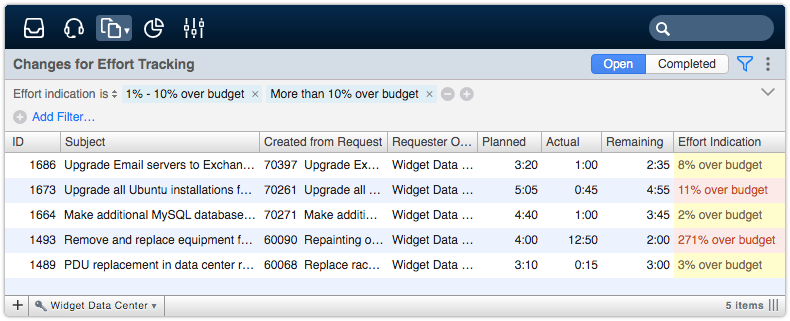
Now that the view contains the records that the change controller is interested in, it is time to save it as a personal view. To do this, the change controller clicks on the vertical ellipsis (the three small dots) in the upper right corner of the view. This makes the option ‘Save as Personal View’ available.
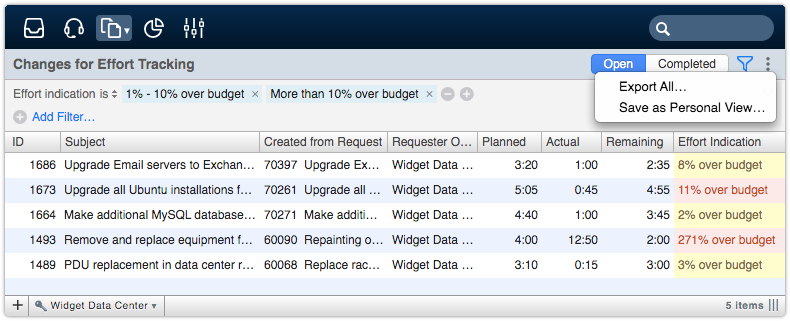
After selecting the ‘Save as Personal View’ option, it becomes possible to give the personal view a name. The filters can then still be optimized if needed before the personal view is saved.
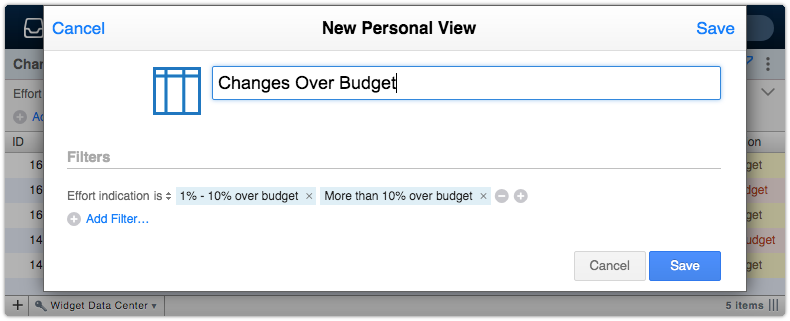
Once saved, the change controller is able to open the personal view at any time by going to the Records console, selecting the option ‘Changes’ and clicking on the name of the view that opens by default.
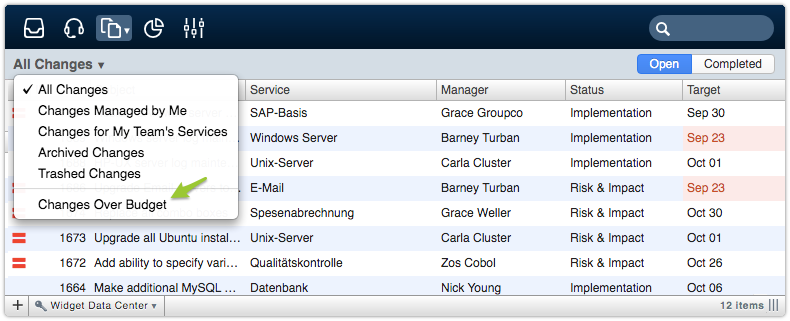
To edit an existing personal view, simply open it, click on the vertical ellipsis in the upper right corner and select the option ‘Edit Personal View’.
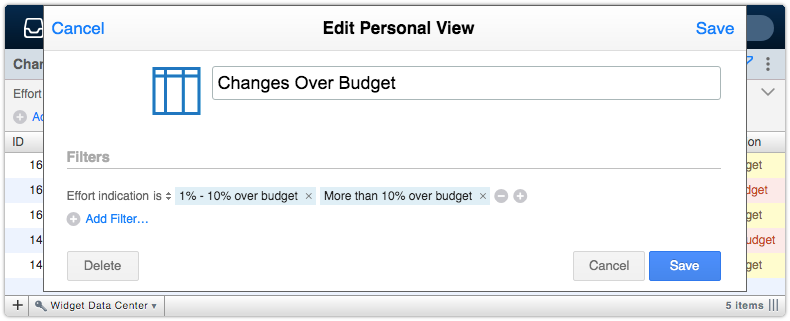
This makes it possible to update the name, adjust the filters or delete the personal view.
It is important to understand that a personal view is strictly personal. A personal view can only be opened by the person who created it and only in the Xurrent account in which it was created. Even the administrators of a Xurrent account are not able to see the personal views created in their organization’s Xurrent account by others.
Related blog posts:

Xurrent named a Market Leader in Research In Action’s Vendor Selection Matrix™ for IT & Enterprise Service Management Solutions
Xurrent earns #1 rankings in customer satisfaction, price vs value, and recommendation index in Research In Action's global ITSM/ESM Vendor Selection Matrix report.