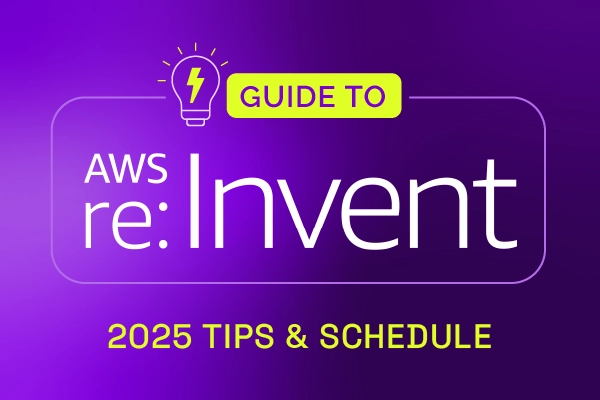Introducing Tags

It is now possible to add tags to a request. Tags allow organizations to classify requests in many possible ways without changing their status, as is the case with product backlogs, for example. Tags can be added to a request in ‘View’ mode, by pressing the Tag icon at the right end of the Subject line. When hovering over that icon, the Add tag button is displayed.
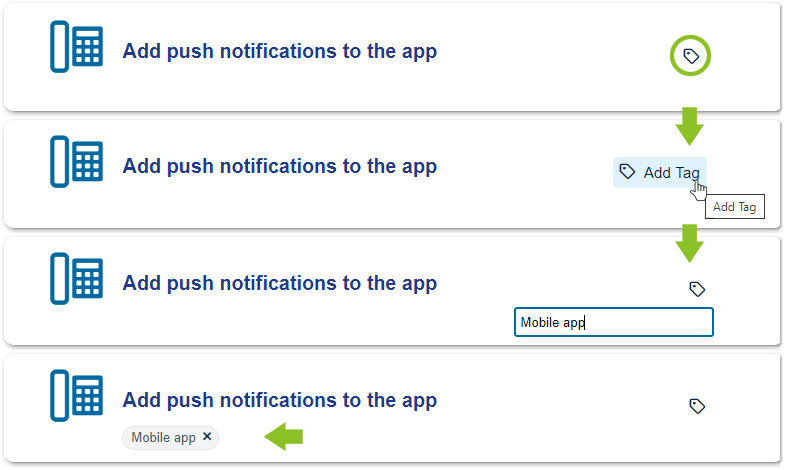
After typing the name of the tag and pressing the Enter key, the tag becomes visible under the request subject. This way, a maximum of 10 tags can be added to each request. These tags are only visible in the account where they were added, and only in the Specialist Interface; they are not visible in Xurrent Self Service. To keep the functionality as flexible as possible, any specialist or administrator can add tags (also by API). For some organizations it may be advisable to create guidelines about naming conventions and the general use of tags.
Tags make for very powerful and easy filtering. By clicking on a tag, the ‘All Requests’ view opens, showing all records with that tag. Tags can also be combined with other filters, using the regular filter functionality. Up to three tags can be visualized in the ‘Request’ views by adding ‘Tags’ as a customized column.
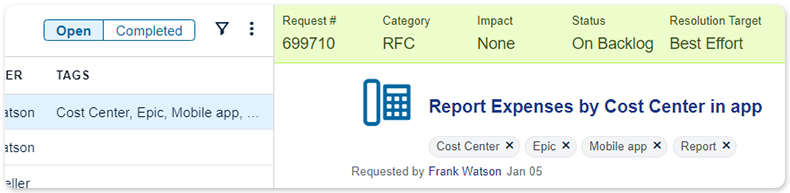

Xurrent named a Market Leader in Research In Action’s Vendor Selection Matrix™ for IT & Enterprise Service Management Solutions
Xurrent earns #1 rankings in customer satisfaction, price vs value, and recommendation index in Research In Action's global ITSM/ESM Vendor Selection Matrix report.