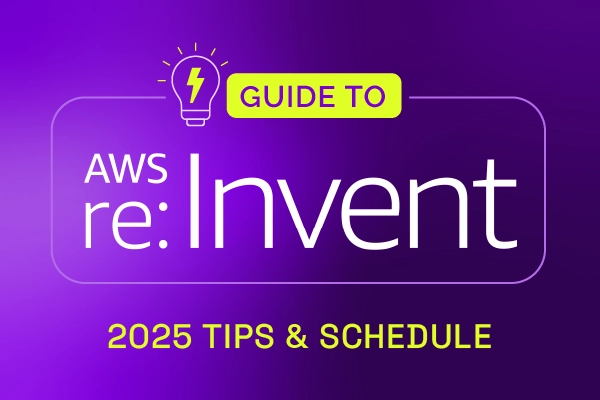From the ‘Projects’ section of the Records console, project managers (but also any other person with the Specialist role) can access all open and completed projects. From there, it is possible to see the details of each individual project and their project tasks. Using the ‘Project Portfolio‘ view, project managers can even have an overview of the baselines of all their projects, providing performance indicators of target, cost, effort, scope, and more. In addition to that, it can be very useful for a project portfolio manager to get a detailed overview of all projects and their tasks combined. This is now possible, from the new ‘Project Calendar’ section in the Analytics console.
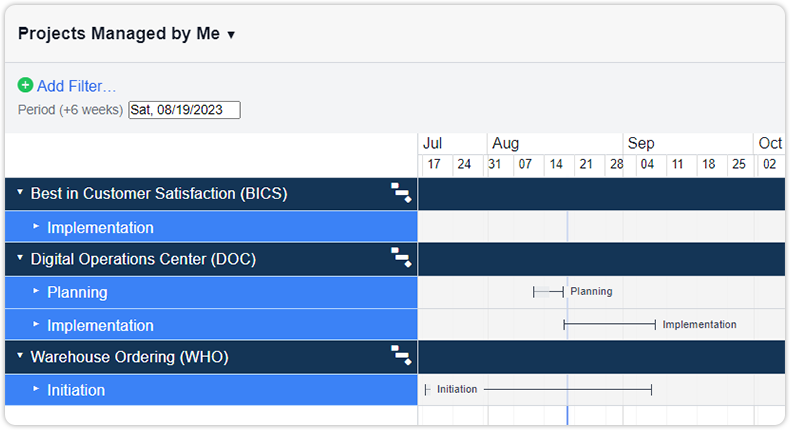
On opening, the project calendar shows all planned project phases of projects on a timeline, defined by the selected start date plus 6 weeks. By default, the project calendar shows all ‘Projects Managed by Me’. Other options are ‘All Projects’, and ‘Projects for My Team’s Services’. Filters may also be applied, to view a specific selection of projects based on project attributes. The projects and phases can be expanded or collapsed by clicking them, in the left part of the screen. Expanding one or multiple project phases gives a more detailed view, including all of the projects’ tasks.
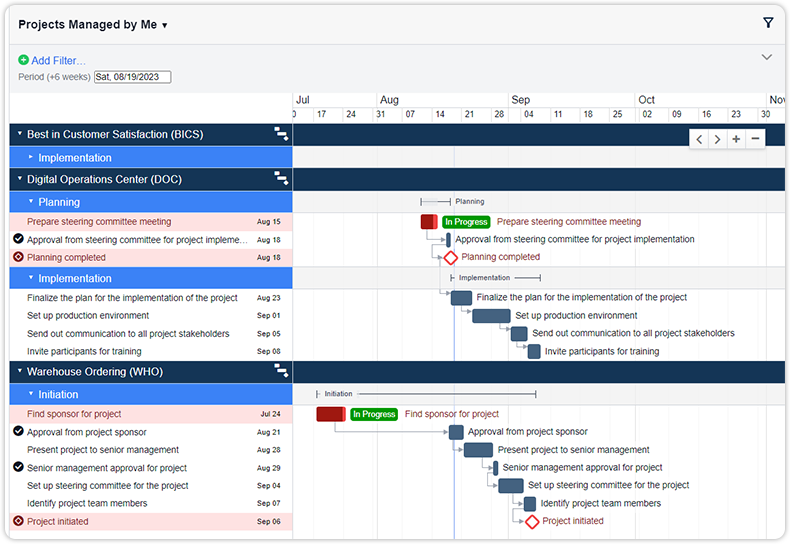
As with other calendar based views in Xurrent, the user can scroll left or right, and zoom in or out using the < > + – buttons. The Gantt chart buttons next to the project names open up the Gantt chart of the selected project, and selecting any of the tasks in the project calendar opens that task in edit mode.

Xurrent named a Market Leader in Research In Action’s Vendor Selection Matrix™ for IT & Enterprise Service Management Solutions
Xurrent earns #1 rankings in customer satisfaction, price vs value, and recommendation index in Research In Action's global ITSM/ESM Vendor Selection Matrix report.